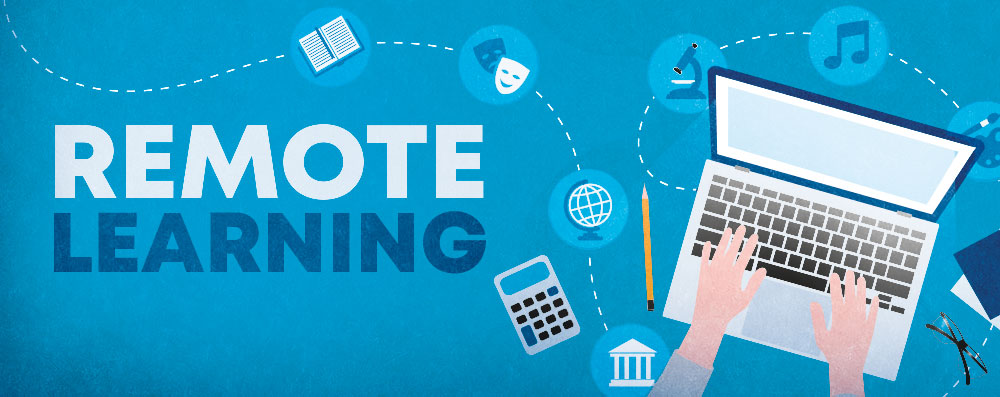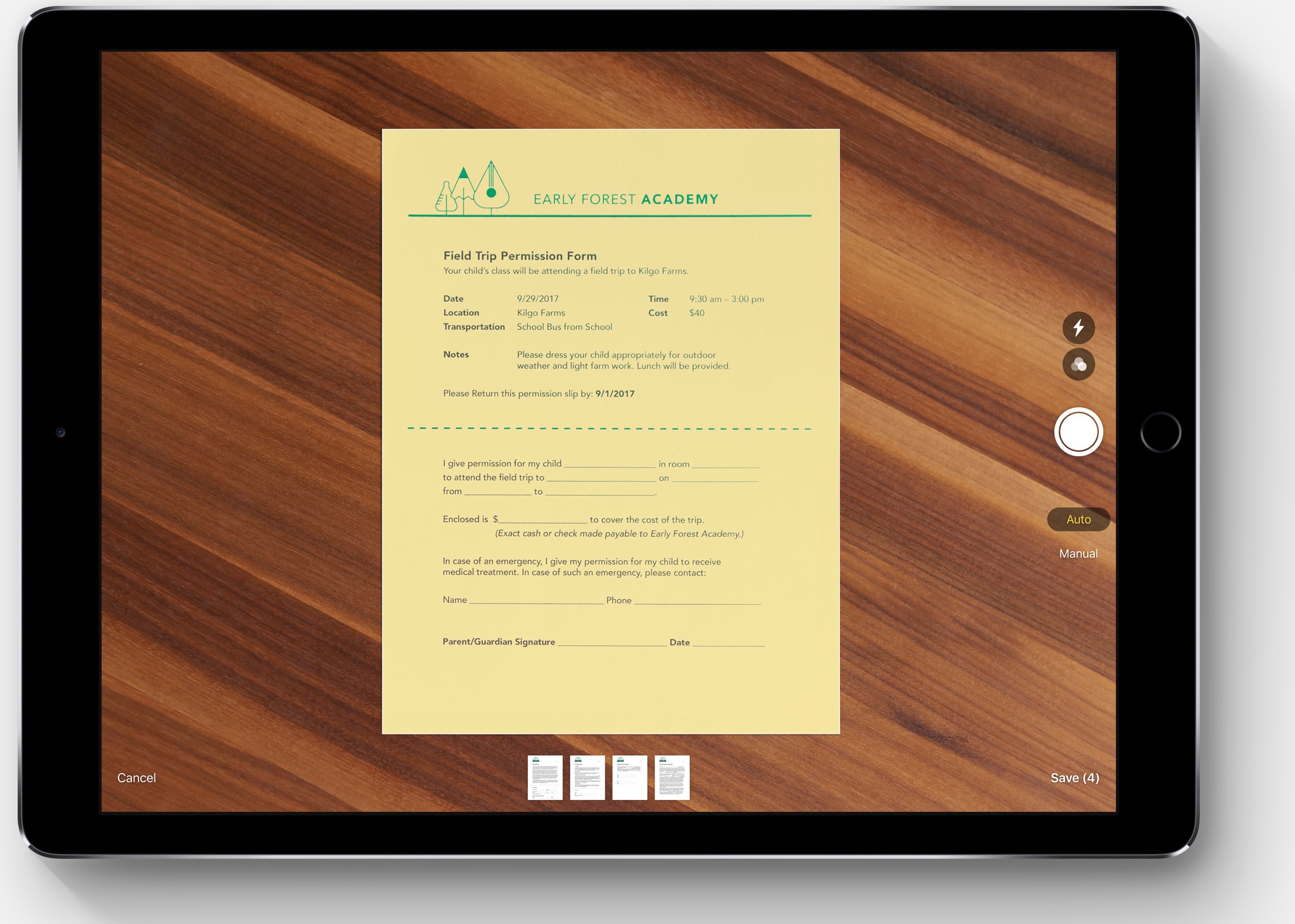- This Cookie Policy explains how eSchools use cookies and similar technologies in our Services. It explains what these technologies are and why we use them, as well as your rights to control their use.
-
What are cookies?
Cookies are small data files that are placed on your computer or mobile device when you visit a website. Cookies are widely used by online service providers in order to (for example) make their websites or services work, or to work more efficiently, as well as to provide reporting information.
Cookies set by the website owner or service provider (in this case, eSchools) are called “first party cookies”. Cookies set by parties other than the website owner are called “third party cookies”. Third party cookies enable third party features or functionality to be provided on or through the website or service you are using (such as advertising, interactive content and analytics). The third parties that set these third party cookies can recognise your computer both when it visits the website or service in question and also when it visits certain other websites or services.
-
Why do we use cookies and other tracking technologies?
We use first party and third party cookies for several reasons. Some cookies are required for technical reasons in order for our Services to operate, and we refer to these as “essential” cookies. Other cookies enable us and the third parties we work with to track and target the interests of visitors to our Services, and we refer to these as “advertising” or “analytical” cookies. For example, the embedding of YouTube and Vimeo videos, as added by individual schools, will require “advertising” cookies to be enabled in order to successfully play them. Schools that, for example, opt to track visitor data using Google Analytics will require “analytical” cookies to be enabled in order to do so. These third party cookies are used to tailor content and information that we may send or display to you and otherwise personalise your experience while interacting with our Services and to otherwise improve the functionality of the Services we provide. We also enable schools to employ cookies and similar tracking technologies in connection with their use of our Services in order to allow them to track visitors to and interactions with their school website.
-
How eSchools Uses Cookies
eSchools websites may request cookies to be set on your device. We use cookies to let us know when you visit our websites, how you interact with us and to enrich your user experience. The cookies differ depending on the information. You can adapt your cookie preferences, although please note that blocking some types of cookies may impact your experience on our websites and the services we are able to offer. We will not, without your express consent, supply your personal information to any third party for the purpose of their or any other third party's direct marketing.
-
User Embedded Content
Our Services allows schools to embed code which may potentially contain cookies. Please note embedded content, if displayed on one of our websites, has been added by the school and not by eSchools. The embedded content added by the school may require additional cookies or tracking technologies to be enabled in order to function.
-
How can I control cookies?
You have the right to decide whether to accept or reject cookies. Be aware that cookie preferences are set on a per device basis; therefore you may need to set your preferences on each device you use.
-
Initial cookie pop-up banner: You can exercise preferences about what cookies are served on our Websites by selecting your preference from this modal which appears upon visiting an eSchools website/login screen and dashboard. You can also change your cookie preferences by clicking on the link on the footer of any page. The banner will reappear annually (August 31st to coincide with the academic year) to confirm your settings.
-
Browser Controls: You can set or amend your web browser controls to accept or refuse cookies. If you choose to reject cookies, you may still use our Websites though your access to some functionality and areas of our Websites may be restricted. As the means by which you can refuse cookies through your web browser controls vary from browser-to-browser, you should visit your browser’s help menu for more information.
-
Disabling Most Interest Based Advertising: Most advertising networks offer you a way to opt out of Interest Based Advertising. We will not, without your express consent, supply your personal information to any third party for the purpose of their or any other third party's direct marketing. If you would like to find out more information, please visit aboutads.info/choices or youronlinechoices.com.
-
Mobile Advertising: You can opt out of having your mobile advertising identifiers used for certain types of Interest Based Advertising, by accessing the settings on your Apple or Android mobile device and following the most recent published instructions. We will not, without your express consent, supply your personal information to any third party for the purpose of their or any other third party's direct marketing.
-
How often will you update this Cookie Statement?
We may update this Cookie Statement from time to time in order to reflect, for example, changes to the cookies we use or for other operational, legal or regulatory reasons. Please therefore re-visit this Cookie Statement regularly to stay informed about our use of cookies and related technologies. The date at the bottom of this Cookie Statement indicates when it was last updated.
-
Where can I get further information?
If you have any questions about our use of cookies or other technologies, please email us at support@.eschools.co.uk.